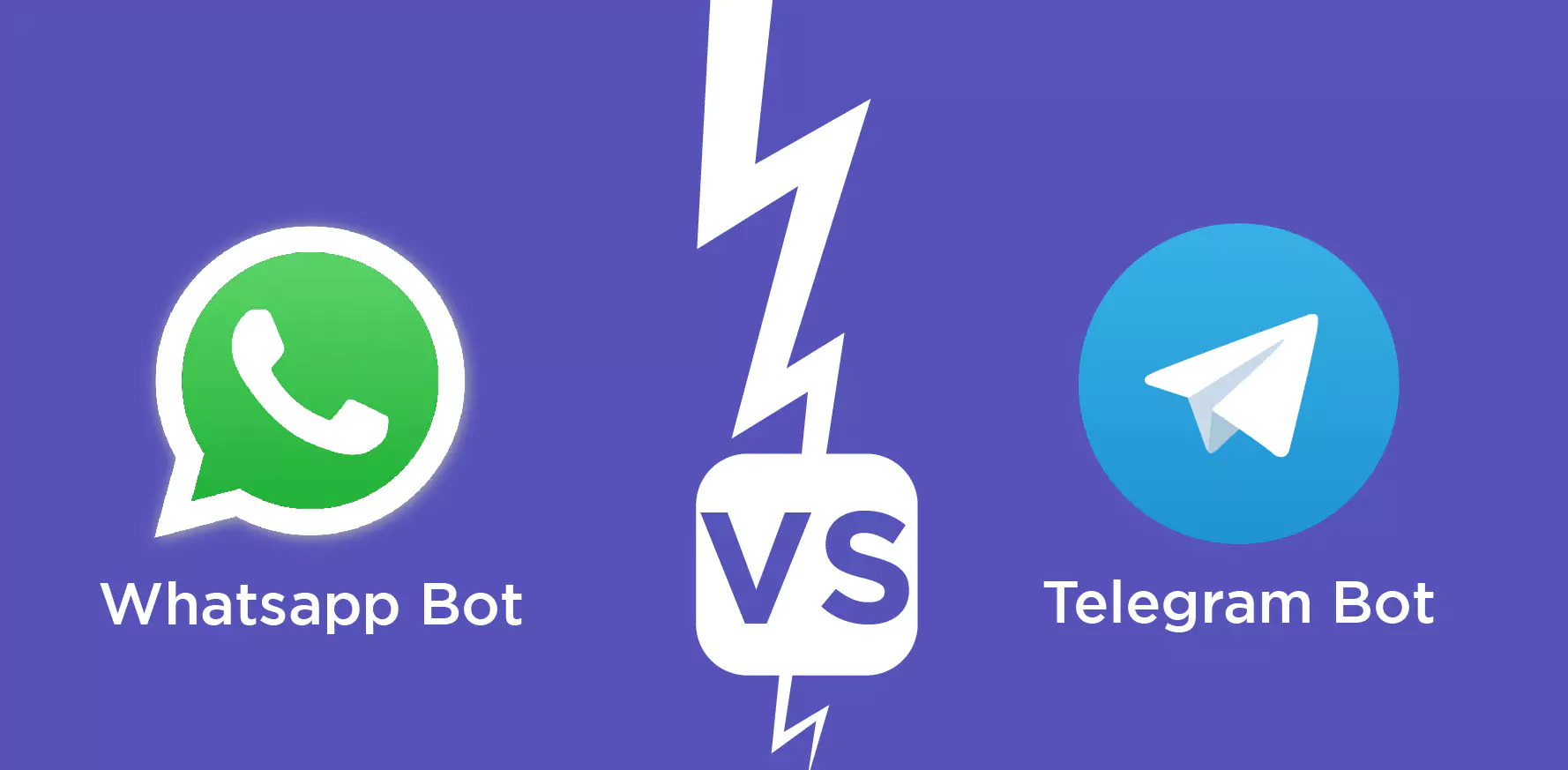It seems like yesterday we were battling our way through Halo’s Silent Cartographer. And yet, it’s over a decade since we got our hands on our beloved Xbox 360s. Unofficially, playing Xbox 360 games today is considered “retro gaming”.
You could forget about them, but that would also mean trying to let go of how you were so close to finishing Ninja Gaiden II. Or you could use the Xenia, as we will see here, to play your favorite Xbox 360 titles on your PC. So, let’s explore you can make your PC Xbox 360-compatible using the Xenia emulator.
What Is Xenia?
Xenia is an Xbox 360 emulator, a program that replicates the Xbox 360 console in software form. The simplest way to describe it is that, with Xenia, you can play Xbox 360 games on your PC.
Thankfully, it doesn’t have to get more complicated than that. Xenia’s creators seem to agree since the emulator’s spartan interface only shows the bare essentials. As a result, Xenia is mind-numbingly easy to use, as we will see next.
Why Are There Two Versions of Xenia?
While checking out Xenia, you might notice two versions available. Apart from the “main” one, there is also a “canary” alternative. What are those versions, and which one should you go for?
The short answer is “both”.
The main version is the equivalent of a car you would use every day. It works as expected but doesn’t have the latest and greatest features.
The canary version is like a race car. It comes with bleeding-edge updates, which lead to more speed, better framerates, and increased compatibility with some titles. At the same time, the very same tweaks that make all that possible might also lead to crashes and reduced compatibility in other games.
So, you should get both versions and switch between using the best for each title you play.
Why Should I Emulate With Xenia? Isn’t Using the Original Hardware Better?
Unfortunately, if you want to replay the classics of old, Microsoft has since discontinued the Xbox 360 console and its peripherals. What’s worse, the first batches of Xbox 360s were prone to failure after overheating. Thus, you might find yourself with a collection of Xbox 360 titles but no way to play them.
You could buy one of the new Xbox consoles, but they are backward compatible with select titles from Xbox 360’s library. Your favorite games might not be among them.
How Can I Play Xbox 360 Games With Xenia?
Start by downloading the client from the official Xenia site. Instead of having to go grab it later, it’s better to also download Xenia’s Canary version in parallel from the Xenia Canary page at Github.
Both versions come in ZIP archives instead of install levels. So, you will have to extract them manually to a folder to use them.
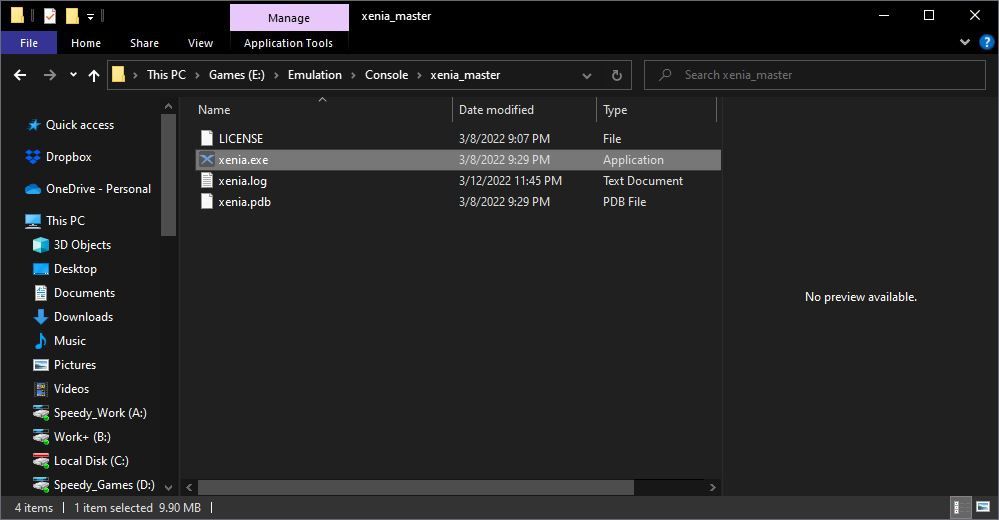
For easier access, we suggest you create shortcuts to their executables on your desktop.
Start by running the main Master version of Xenia. Xenia doesn’t offer the “display settings” you’d expect to find in a modern emulator. However, it supports upscaling and sharpening to improve Xbox 360’s visuals. To enable them, choose Post-processing settings from Display.
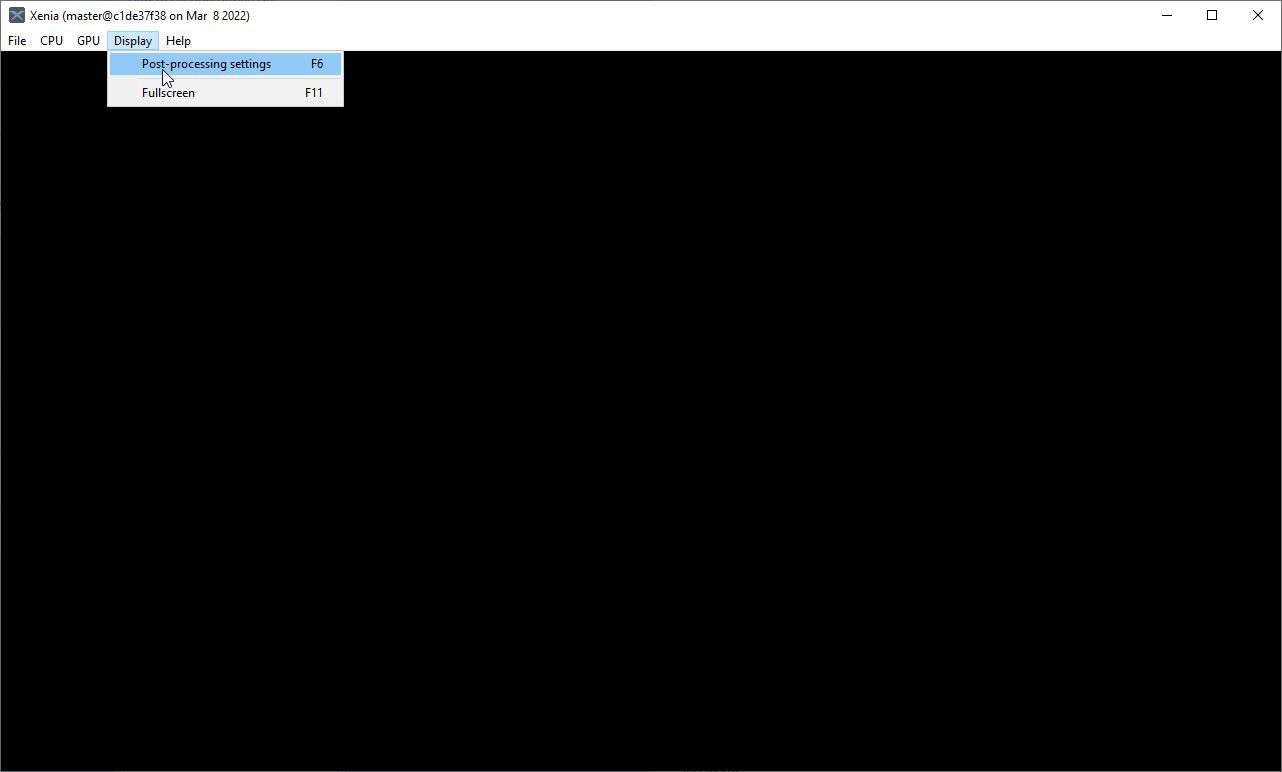
Xenia’s authors suggest enabling one of the two NVIDIA Fast Approximate Antialiasing modes together with one of AMD’s FidelityFX sharpening solutions for smooth but crisp visuals.
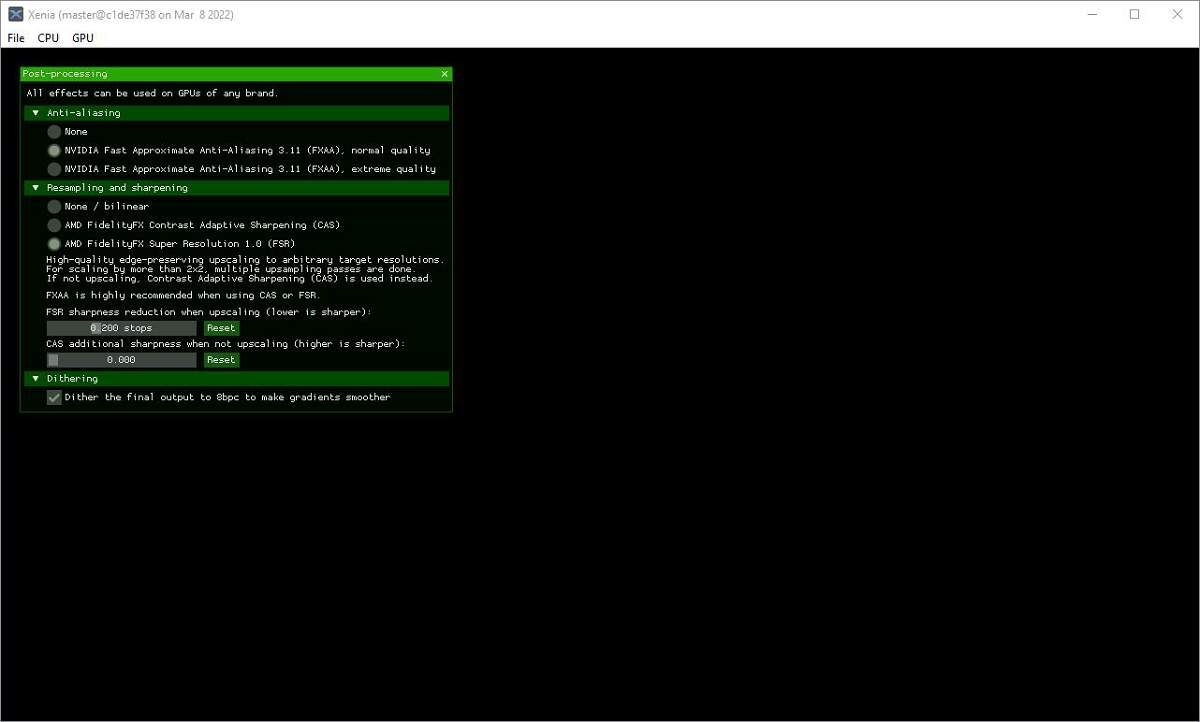
FXAA’s extreme quality and FidelityFX’s Super Resolution 1.0 (FSR) modes are more demanding on the GPU and should produce better visuals. However, there are exceptions: some games might already implement similar visual enhancements. In such scenarios, dialing down or disabling sharpening and upscaling helps avoid blurry or “jaggy” graphics.
Unfortunately, it all depends on the title you’re playing, so you won’t be able to avoid re-tinkering with those options in the future.
How to Play a Game With Xenia
To play a game with Xenia, you should have it on your storage as an ISO backup. There are ways to create such backups from your original Xbox 360 DVDs by either using an original console or a compatible DVD reader/burner. However, that’s a topic for a different article. Thus, we’ll skip it for this one and take for granted that you have some Xbox 360 ISO files lying around.
Choose File > Open, and point the requester to your game’s ISO file. Choose it and, hey presto, play!
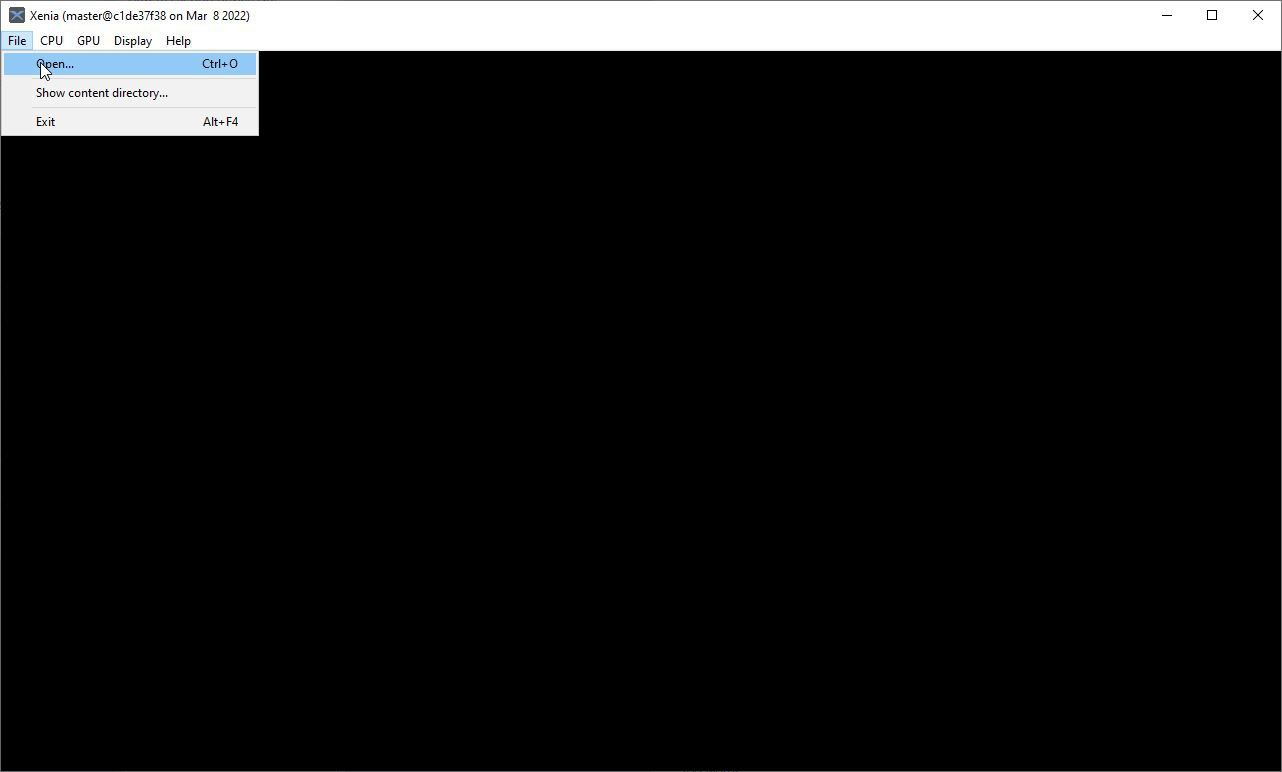
Yes, it’s that simple: no other options to configure, nothing else to tweak. But also, yes, there are some caveats.
Xenia also takes for granted that you’ll be using a Windows HID-compatible joypad. Ideally, an Xbox 360 one, which is considered the standard for Windows since Windows 7. The OS comes with drivers for Microsoft’s own joypads. You can use both those made for Windows PCs and those made for the console. In the latter case, you’ll have to connect them to your PC with a wireless receiver.
With the game loaded and running, you can only hope for the best.
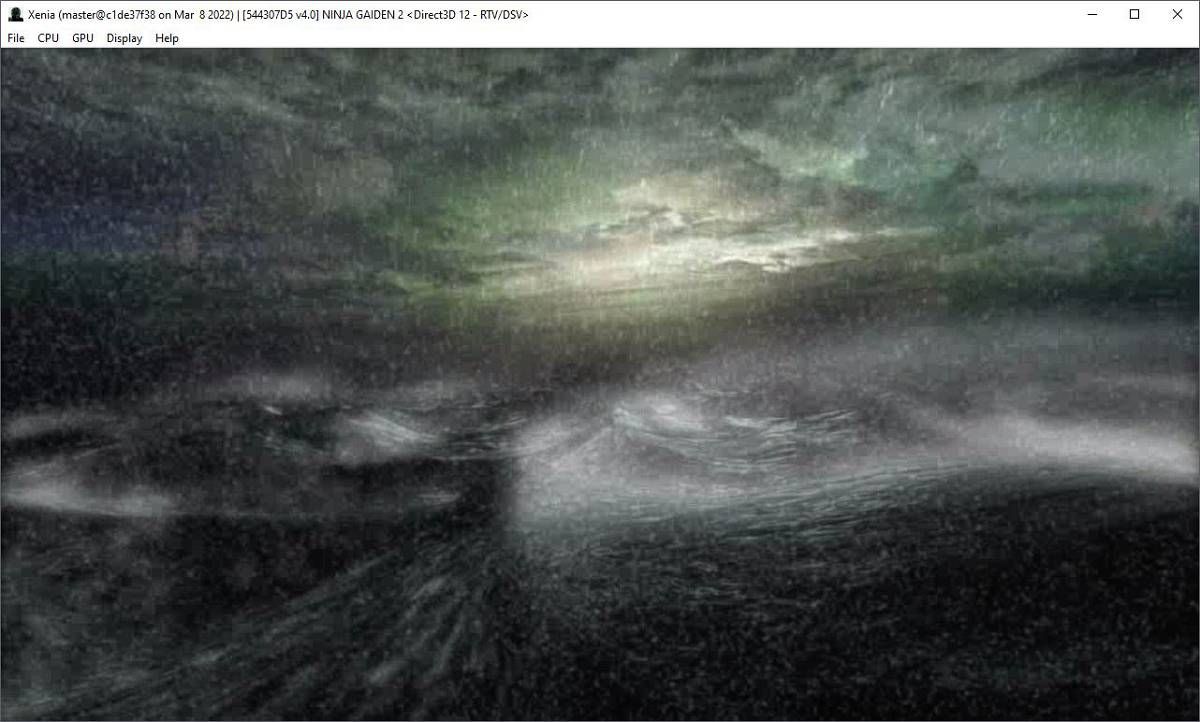
That’s because Xenia’s compatibility is a bit hit or miss. In the above screenshot, you can see Ninja Gaiden 2. Its initial cinematics play smoothly, but that’s where the nice things end.
When the first character’s model appeared on our screens, it looked like someone’s eye was on the verge of falling out
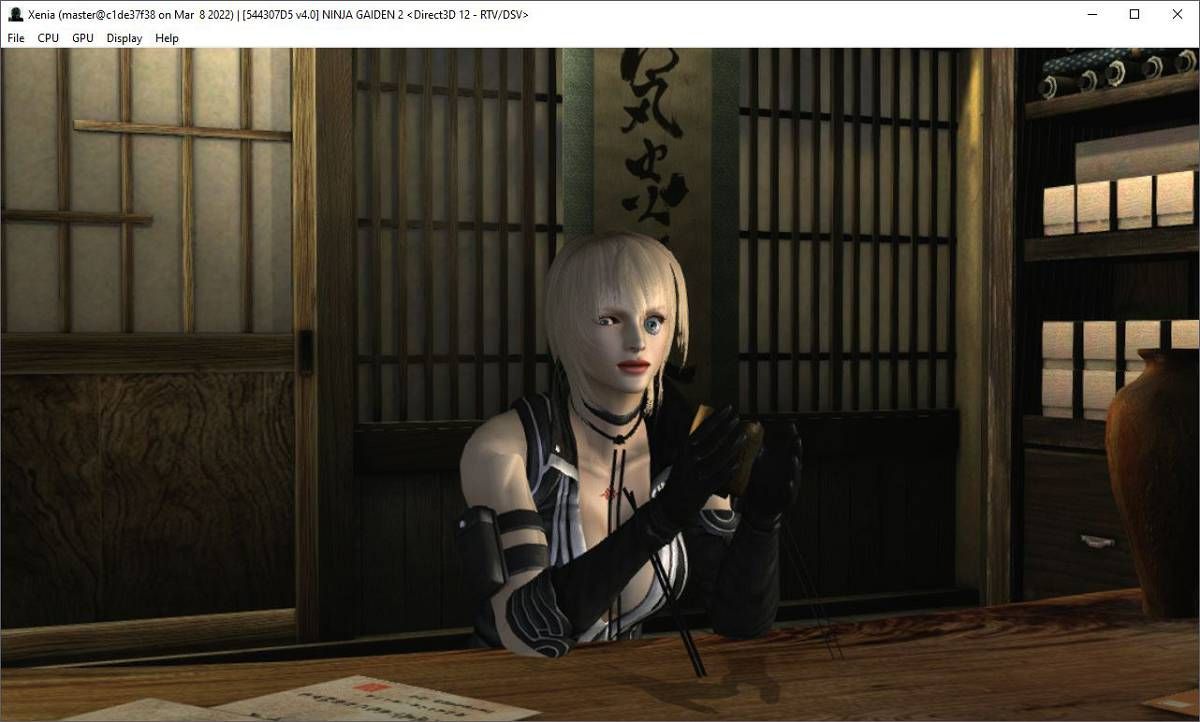
As we saw in the past, when emulating a Commodore Amiga on your PC, compatibility isn’t a roadblock anymore. Amiga emulators have matured enough to tackle almost anything Amiga-related you throw at them.
However, when emulating the Xbox 360, there’s not much you can do if a game doesn’t work. Plus, Xenia doesn’t offer any options to tweak your way out of such problems.
You can try out Canary as a possible solution. Some of the latest updates and fixes in it might be just what the doctor ordered for your game to work.
Sadly, no, for anyone interested, in our case, on Xenia master c1de37f38 and Xenia canary 0636ec3b9, Ninja Gaiden II kept glitching.
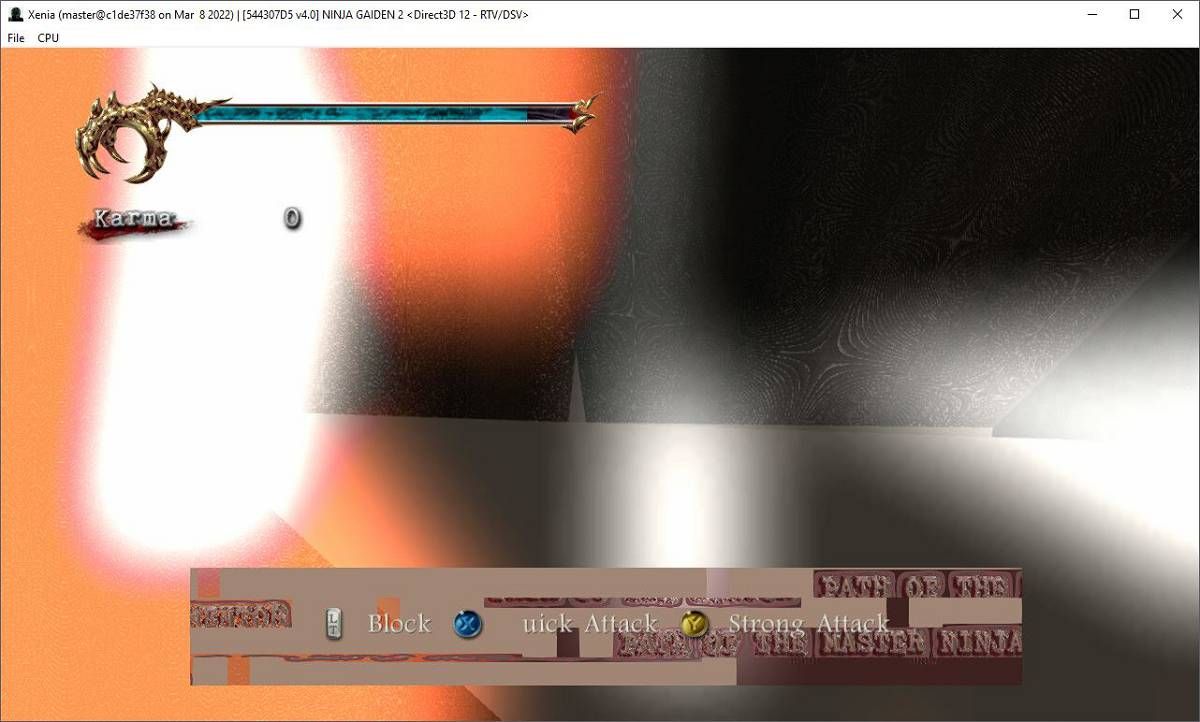
Dante’s Inferno went in-game, and we could play through its introductory level until it, too, unfortunately, crashed. The much-praised XBLA classic, Bionic Commando: Rearmed, worked almost flawlessly.
Now that you’ve tried your first emulated games, why not also check our article on how to play PlayStation (PS1) games on PC? As an older console, the first PlayStation has admittedly worse graphics (from a technical standpoint) than the Xbox 360. However, addictive gameplay doesn’t age, and the related emulators’ compatibility is also much higher than Xenia.
Can I Play Any Game I Want?
Xenia is in active development and not a final product. Thus, it is not yet compatible with all of Xbox 360’s library.
Some games display visual bugs, lack sound, or “crash” the emulator. Others perform slow, even on top-of-the-line hardware, needing further optimizations. However, many titles are already working almost perfectly, as if they were native PC ports.
You can check out the state of most titles at Xenia’s Compatibility List. You should visit it to find more information about any game you want to play. Some currently incompatible titles might be rendered playable with some tweaks or in past versions of the emulator.
You can search for any title using its name to locate more information about it.
Note that you might find more than one entry for some titles, depending on their region. Those titles could have been released with minor tweaks for different regions. For example, a European release might have more languages and extra DLCs than its North American iteration. And, because of precisely those differences, be incompatible with Xenia.
Alternatively, you can use the labels on the top right to filter down Xenias Compatibility List. Search, for example, for “label:state-playable”, to only list the titles that are playable from start to finish.
Master Chief Would Be Proud
As we saw, playing Xbox 360 games on your PC with Xenia couldn’t be more straightforward. You only have to launch one of the two emulator’s variants, choose your game, and in seconds you should be playing.
When that isn’t possible, the solution’s similarly straightforward: wait. There’s nothing more to be done on the user side, so we can only wait for Xenia’s code wizards to further improve its compatibility and performance.
Thankfully, it can already play enough Xbox 360’s titles to keep us busy until it achieves 100% compatibility.
Read Next
About The Author